In this post, you will come to know how to hide apps in Mi mobiles and then how to open hidden apps to use them.
Xiaomi has become the largest smartphone selling brand in India for few years. So many people own the Mi or Redmi smartphones. Xiaomi devices come with preinstalled MiUI user interface.
MiUI is the customized version of Stock Android by Google. MiUI brings many new features and customization’s to Xiaomi smartphones.
You can hide installed apps in your Mi smartphones without any third-party apps. And you can also open hidden apps in Mi phones by following the simple steps given in this post below.
How to lock apps in Mi Phones
Locking apps is different to Hiding apps in your mobile. Once your selected app is locked, it will be visible everywhere to everyone in your mobile. But user need to provide a password/fingerprint/pattern.
Follow the simple steps given below in this post to Hide apps in your Mi smartphone:
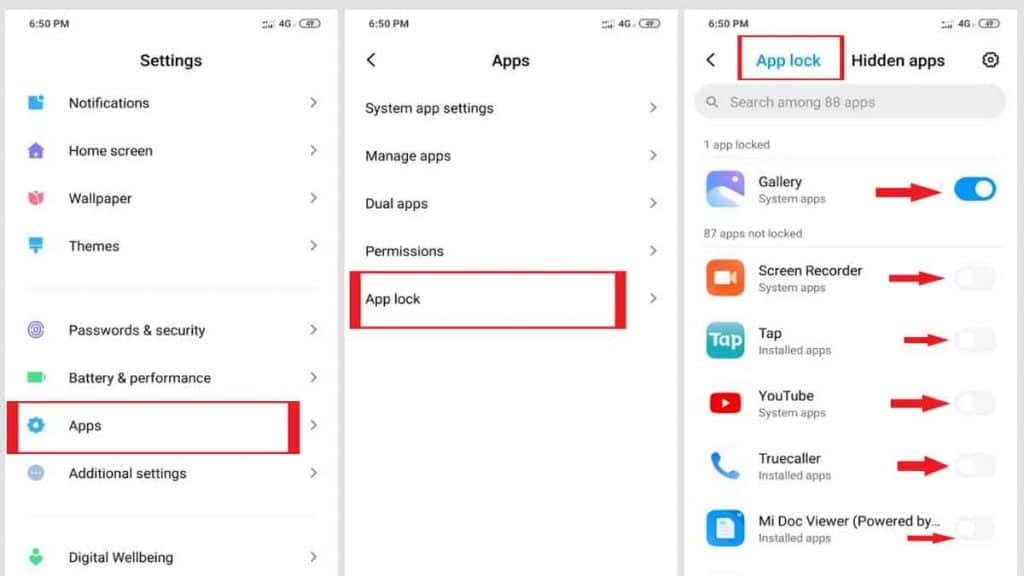
- Go to mobile settings.
- Go to Apps >> App Lock >> Turn on App Lock
- Now you are already in Lock Apps tab.
- Here you can find list of all available apps in your mobile.
- Now Turn on the app lock for the apps your want to hide.
- You have all done. Your selected apps have been hidden from your mobile.
- Now only you can access your hidden apps in your mobile.
Also Read: How to hide & lock Apps in Samsung in Secure Folder
How to Hide apps in Mi Redmi
Hidings apps is different to Locking apps in your mobile. Once your selected app is hidden, it will not be visible anywhere in your mobile. You have to follow the special method to reach to the hidden app.
Hiding Apps in all Mi smartphone is same and work for all Mi & Redmi devices. Follow the simple steps given below in this post to Hide apps in your Mi smartphone:
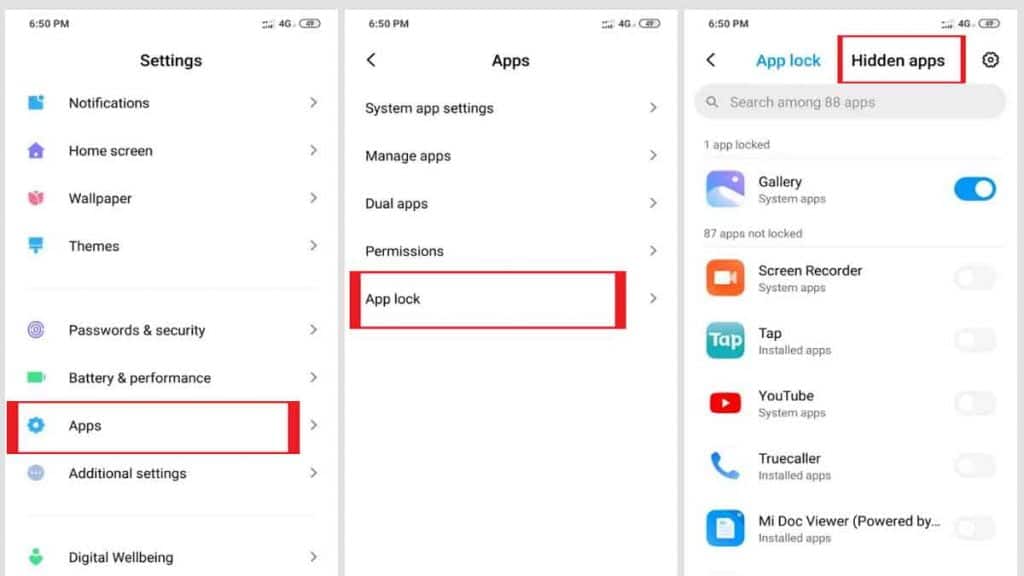
- Go to mobile settings.
- Go to Apps >> App Lock >> Turn on App Lock
- Now click on Hidden Apps on top right of your mobile screen.
- Here you can find list of all available apps in your mobile.
- Now Turn on the app lock for the apps your want to hide.
- You have all done. Your selected apps have been hidden from your mobile.
- Now only you can access your hidden apps in your mobile.
How to unhide apps in Mi phones
You can unhide apps easily in your Mi Redmi mobile phones. It is as simple as hiding apps. So follow the given below steps to unhide apps in your Xiaomi smartphones:
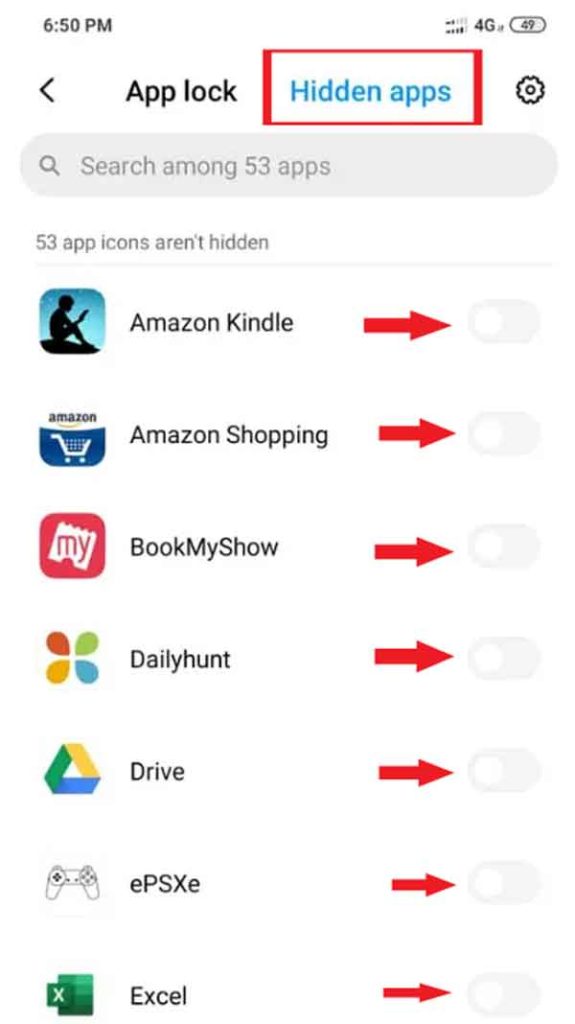
- Go to mobile settings.
- Go to Apps >> App Lock >> Turn off App Lock
- Now click on Hidden Apps on top right of your mobile screen.
- Here you can find list of all available apps in your mobile.
- Here turn off the App lock for the required app.
- You have all done! Your selected app is visible everywhere in your smartphone.
Also Read: How to open Private Safe in Realme
How to open hidden apps in Mi mobile privately
You can open hidden apps in your Mi smartphone with a simple trick and after you close the app it will again hide in your smartphone. And you are the only person who knows this app is installed in your mobile.
Follow the given below steps to open the hidden apps in your Mi Redmi mobiles:
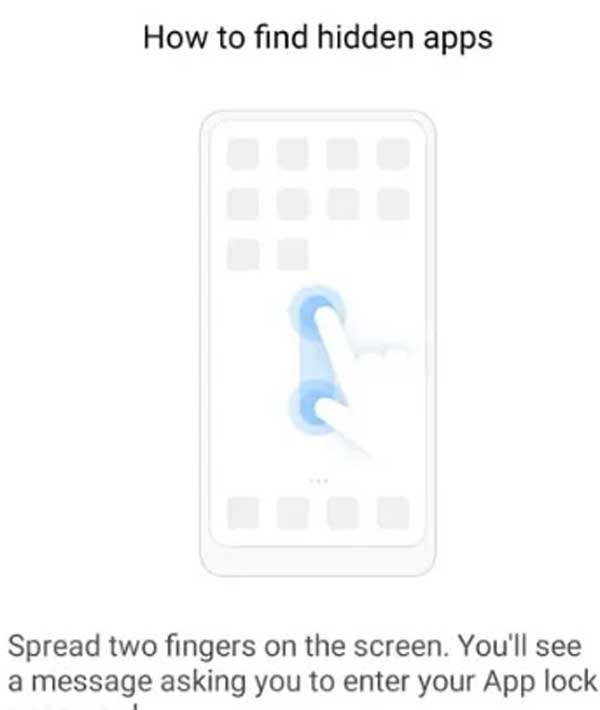
- Go to home screen in your Mi smartphone.
- Spread two fingers apart on your mobile home screen.
- Enter the apps lock password you have already set.
- You have list of all hidden apps in your mobile.
- You have all done.
More Related Post

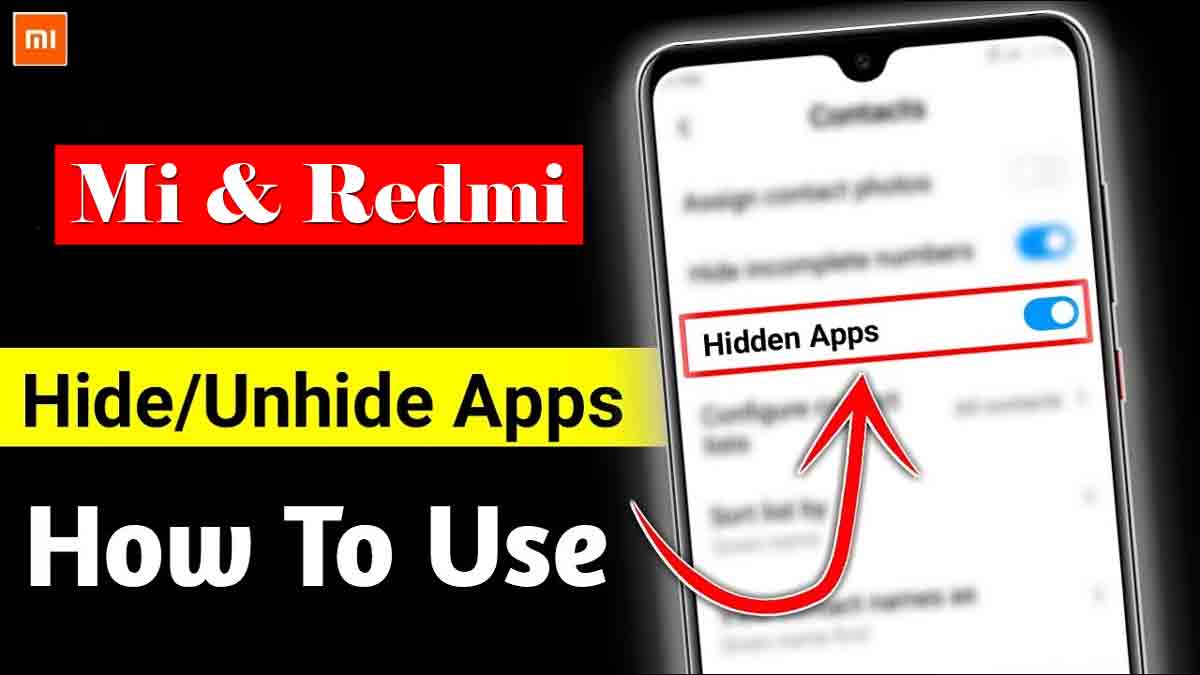
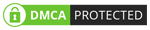
Hello sir My phone hidden app option is not coming
Same problem to me
Same here
Hello sir my phone hidden app option is not coming
Go in setting then search hidden apps… You will get it
Same problem
My hidden option is not coming
I don’t have hidden app option what should I do now.
If you are using any Xiaomi model which is not having Hidden apps option then you can use third party apps from google play store to hide apps in your mobile.
We can hide app via this setting of “hidden apps” but later it is seen in the setting — manage apps —- uninstall apps —- in it the app is visible and can be uninstalled too!
Pls give a trick hide it in this “manage apps — uninstall apps”
You can’t hide any app from App Manager, This is the only place where you can find list of all installed apps in any Android mobile including Xiaomi.
I don’t have hidden app option what should I do now.We can hide app via this setting of “hidden apps” but later it is seen in the setting — manage apps —- uninstall apps —- in it the app is visible and can be uninstalled too!
Pls give a trick hide it in this “manage apps — uninstall apps”
In my phone also hidden apps are not showing i want to unhide apps but how