MiCloud: If you have your data stored in Mi Cloud account and you want to change your Xiaomi device to another brand smartphone. Then you need to download all of your data from MiCloud.
To download all of your data from MiCluod you need to follow simple steps. You can save all of your data in your Xiaomi mobile offline. And then you can transfer your all data to new mobile.
If you have lost your Xiaomi mobile or you want to download all of your data uploaded on your MiCloud account, you can directly download it to your new mobile.
- Mi Redmi LED TV installation free booking
- Mi TV motherboard price original at Xiaomi service centre
- How to fix Yellow spot on Xiaomi Mi phone screen
- Who was the first employee of Xiaomi India
- How to change time in Mi band without phone
Download data from MiCloud
To download all of your data stored in MiCloud account, you need to log in your Mi cloud account in any device like android mobile, tablet or PC. So first log in to your Mi cloud account using your id and password.
Login Mi Cloud account
To login in Mi cloud account open the mi cloud storage page in any of your browser in your mobile or other devices. Click Here to go to Mi Cloud account login page.
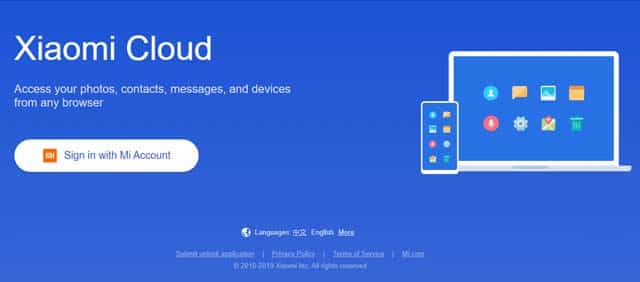
Now click on sign in with Mi Account button on the left side of this page. You will be redirected to a sign-in page. Here provide you login credentials like id and password.
If you forget your password then you can log in using sign-in with SMS option.
When you log in to your account you can see all of your content available here. You can download all of your data from here.
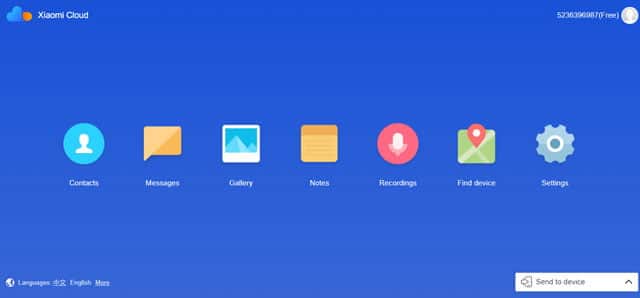
Xiaomi provides 05GB of permanent data storage on their MiCloud storage. You can also extend your 05GB storage space but you have to pay for that storage to Xiaomi.
MiCloud services
Xiaomi provides few services with MiCloud storage. You can upload different types of data from your Xiaomi mobile to MiCloud storage and this data will be automatically synced from your Xiaomi device to MiCloud storage. You just have to login in your MiCloud to do that.
Services provided by MiCloud are as follows:
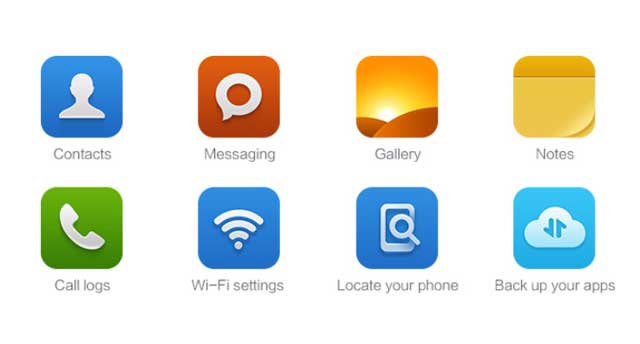
You can sync your Xiaomi smartphone contacts, messages, photos, videos, notes, call logs, apps settings and wi-fi settings to your MiCloud account.
You can also locate your Xiaomi phone using Mi Cloud account.
How to locate a lost Xiaomi device using MiCloud
You can easily locate your Xiaomi device using Mi cloud account. To use this functionality your Xiaomi mobile must be logged in Mi cloud account and your mobile must be power on.
You can locate a lost Xiaomi mobile by following below mentioned steps:
Login your MiCloud account in any browser. You can log in your mi cloud account in the device like laptop, tablet or smartphone.
After login to your mi cloud account click on Find device option.
Now your phone current device will be shown to your device screen. To get accurate location your lost device data and location services must be ON. And your device must be in power-on condition. And you lost device must be logged in to Mi Cloud Account.
Mi cloud app
If you search for MiCloud app on Google play store you will find nothing. because there is no mi cloud app available on google play store.
Mi cloud app is made only for Xiaomi devices so you use this app in Xiaomi devices working on the latest version of MiUi.
Mi cloud Apk
But we have arranged MiCloud app for you. Download MiCloud app latest version from the download link given below. It is only supported in MiUi latest devices.
[3.8MB]
Mi Cloud desktop app
There is Mi cloud desktop version also available on Mi official website so we have provided Mi Cloud desktop app version. Download link given below is for Windows devices only. Here is the setup for your Windows devices.
[66.5MB]
MiCloud ios app
Ios version of Mi cloud app is also available. If you switch from Xiaomi to iPhone or any iOS devices then you can easily transfer all of your data from Mi Cloud account to your latest iPhone device.
Here is the setup for iOS devices. Download link given below is for iOS/iPhone devices only.
[62.3MB]
Conclusion
We hope that you found this article helpful and liked the article. If you have any question then let us know in the comment section below.
More Related Posts


“When you log in to your account you can see all of your content available here. You can download all of your data from here.”
Not explained how. Makes the write up deceiving.
There’s no option to restore contacts and messages. How do we restore?
Ac
Yes. Same issue here. I can find all my contacts on cloud account but no option download. I tried all options. No use. Please help us here.
Go to option for export contacts and save that .Vcf file in your device then open google contacts and import contact option.. browse for that saved file in your device and then open it. you will get your data.
Is there an option to download mi notes?
How to restore poco lost mobile
after downloading asking password how can i unlock it
Yes same here
What is the password
Mettoo i need the password
After downloading it is asking for password i didn’t remember any password how to unlock it
MY RECORDINGS, I HAVE AROUND 300! AND THEY ARE NOT DOWNLOADING
so i clicked play when i was going through them and it says you need to download to play them, so i click the download button but no use. IT DOES NOT DOWNLOAD MY FILES. all my fies are shown but they wont play because they wont download. I AM GENUINELY CLUELESS AND I DONT HAVE ANY IDEA WHAT TO DO. I ABSOLUTELY CANNOT LOSE THOSE FILES PLEASE HELP ME.